|
#1
|
||||
|
||||
|
DSLR and pixalization
Hi Marko,
I got a canon t2i for new years and have been playing with it and so far even on auto, it beats point and shoot 10 times over so we are very happy but i noticed that sometimes some parts of the image get pixalized. For example i may have an amazing up close photo of monkey (my cat) with the 18-55 lens and it looks amazing -- every hair is defined on his head and face and when the photo is viewed in 'paint' in its actual huge size it looks great but if i view it with any of the regular programs like windows photo viewer, etc. it would bring it up in normal screen size and then his whiskars get pixalized... this also happens if i am viewing it in paint and decide to zoom out to have the photo fit the screen, it gets pixalized as well... any ideas what i am doing wrong? I want to be able to post these great photos in a normal size on pets.ca and face book, etc but when i have them in a normal size they looks pixelized... Many thanks!! here is an example:
__________________
Monkey and Amy (cats) Jermy (GSD) “Dogs believe they are human. Cats believe they are God.” "The average dog is a nicer person than the average person." |
|
#2
|
||||
|
||||
|
Looks fine to me. There really isn't one easy answer for this... it all depends on a large number of factors. For one, you need to start shooting on Manual. With a DSLR and shooting on auto that's kind of like buying a race car to just drive it to the grocery store.
For one, it depends on what kind of lens you use, your screen resolution on your computer, the size of the sensor in the camera, your ISO settings.... I could go on and on. Basically, there are too many factors for me to just go say AH-HA, that's it! I will go ahead and tell you what I think the problem is though.. See, when you view it full size in Paint, you are viewing in in it's full size so of course it's going to look really cool, but when you take something that big and try to shrink it down it can get screwed up.. imagine a nice shirt being shrunk in the dryer.. sometimes things come out all uneven. What I would do if I was you would be to sign up for a photo sharing website like Flickr or Photobucket.. what you can do from there is to have the websites automatically resize the pictures for you. For instance- Here is the full size of a kind of crappy picture of a flower I took the other day http://farm6.static.flickr.com/5296/...701bf01e_o.jpg Here it is automatically resized by Flickr http://farm6.static.flickr.com/5296/...9d5d2850_z.jpg And here it is resized by Facebook http://a4.sphotos.ak.fbcdn.net/hphot..._4966847_n.jpg Now, this particular picture was taken in a very dimly light convention center room with almost the same camera as you... Here is the EXIF Data Quote:
If you need any more help, just PM me  I'm very bad at explaining things, but what I would really do is just read some DSLR guides online. I'm very bad at explaining things, but what I would really do is just read some DSLR guides online.
__________________
My cat is smarter than your honor student. Stop Dog Fighting ~ Neuter Mike Vick! ~ RIP Timmy ~ May 2009 - November 6th 2009 |
|
#3
|
|||
|
|||
|
Lot of this depends of the viewing rendering quality of the software that you use. When resizing to smaller, different algorithm (like, bicubic sharper) need to be used, compared to upsizing.
|
|
#4
|
|||
|
|||
|
Facebook is notoriously bad for it's compression of photos. Your camera should have come with included software to edit your pictures, if you re-size the pictures using that software prior to posting them you won't lose any of the quality to the compression and built in re-sizing that they do when you upload.
Also, using the supplied software will allow you to view the images at many sizes without the pixels. |
|
#5
|
||||
|
||||
|
This picture is over sharpened. If you didn't use software like photoshop check your camera settings. Set in-camera sharpening at zero in Post -processing.
You can "repair" this photos with photoshop-filters-blur-gaussian blur (amount 0.5)  
|
|
#6
|
||||
|
||||
|
Ooops it is an old thread

Last edited by rik; April 4th, 2013 at 10:56 PM. |
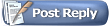 |
«
Previous Thread
|
Next Thread
»
|
|
Forum Terms of Use
- All Bulletin Board Posts are for personal/non-commercial use only.
- Self-promotion and/or promotion in general is prohibited.
- Debate is healthy but profane and deliberately rude posts will be deleted.
- Posters not following the rules will be banned at the Admins' discretion.
- Read the Full Forum Rules
Forum Details
- Powered by vBulletin® Version 3.8.8
Copyright ©2000 - 2025, vBulletin Solutions, Inc.
vBulletin Optimisation by vB Optimise (Reduced on this page: MySQL 0%). - All times are GMT -5. The time now is 06:00 PM.



 Linear Mode
Linear Mode

